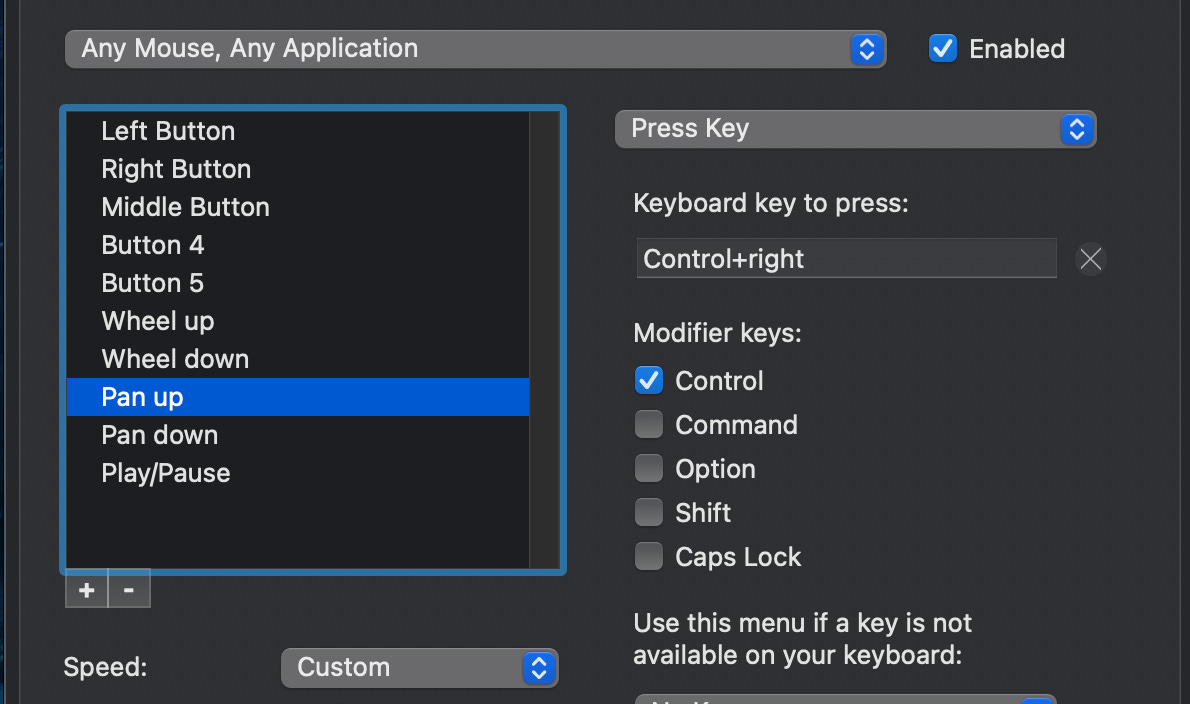Boost Your Productivity and Comfort with These 3 Game-Changing Input Devices
Enhance your computing productivity and ergonomics with a Macro Pad, Ultimate Hacking [Split] Keyboard & MX Ergo Trackball.
The keyboard/mouse combo works well enough. If you occasionally type up emails, browse the web, play slither.io, and do other casual tasks on your computer, then average is most likely good enough.
However, if you’re constantly banging out articles, editing video, using CAD programs, or other demanding tasks over and over… and over and over, you should consider the equipment you’re using. This is important not just from an ergonomic standpoint (e.g. so your wrists don’t hurt), but also to enhance your interface speed.
The faster I can get (quality) jobs done, the more 💰 money I’m able to make. Good equipment may be expensive once but you can use it over and over again. What do I use? TL;DR: Ultimate Hacking Keyboard, Logitech trackball, JC Pro Macro 2. Read on for more info!
Split keyboard: Ultimate Hacking Keyboard
Consider how a normal keyboard positions your fingers: side-by-side, pointed directly at the monitor. This arrangement requires you to angle your arms inward, then cock your hands outward in a motion that seems especially silly and unnatural now that I’m actually describing it.1 Maintain this position for 8 hours a day, while banging away at little square things. My wrists hurt just thinking about it.
A better solution is an ergonomic keyboard, such as this one (~$50) that I used for several years stating in 2019. This relieved a lot of wrist strain that I was feeling before getting that keyboard, as it allows your hands rest in a more natural position.
But now I use something even more awesome 👇

Fast-forward to 2023, and that’s when things got really awesome and a little weird. I was sent an Ultimate Hacking Keyboard UHK60 to review. It splits in the middle, allowing you to position each side exactly as you want it for ultimate ergonomic control
While I was excited to get the device, my one big fear was that I would constantly be fiddling with the angle between the two halves. In fact, I rarely think about it, and it has been an absolute pleasure to use for close to two years.2 My review at 6 months is shown below:
The one thing that may (probably will) give you pause about this device is that the UHK60 keyboard costs $320 as of this writing + $80 for the wooden palm rest + $65 for the key cluster thingy that I use. $465 as I have it set up, not including any shipping or import duties that you might incur.
That may seem like a lot of money (and it is), but it’s also a small price to pay for a potential improvement in your work speed, and/or decreased wrist pain. If that still seems expensive, consider what It would cost if it was made by Apple. Let’s just say a lot.
Logitech MX Ergo trackball
While I can’t make as powerful of an argument for using a trackball over a mouse as the ergonomic/split keyboard versus a normal keyboard, supposedly there are ergonomic benefits compared to manipulating a vermin-based interface. On the other hand, it’s arguably worse for gaming. I’m not great at FPS games, so let’s just blame the trackball…
Personally, I use a Logitech MX Ergo Wireless Trackball, which (based on my very limited experience) seems to be one very good. It’s wireless, and connects to your computer via Bluetooth or via a plug-in dongle. Bluetooth is part of what sold this device for me, but I think the dongle actually works better. Importantly, the dongle can be positioned closer to your trackball than the computer if needed.
If there’s one drawback to this t’ball, it’s that it uses micro-USB for charging. This seems a bit outdated for a premium item, though you’ll only need to plug it in once every few months. If that really bothers you, you can swap it out. I’ve yet to go to that extreme.
I also use a QPSK Spectrum Inferno mouse pad to frame my trackball. It’s kind of expensive, and eventually gets dirty, but it does look cool.
Macro pad: JC Pro Macro 2
Most people have keyboard and a mouse for their right hands, but only a keyboard for the left. Is that fair? Also, you should really have a knob to turn the volume up and down on your computer.
To address both of these issues (and more), I created the JC Pro Macro 2 mechanical macropad, AKA the JCPM2. The central feature to this device is its multi-purpose encoder knob that can modify a computer’s volume output, or perform other useful tasks, like scrolling through a Final Cut Pro timeline or rotating parts in KiCad. It also has 8 main keyboard-style keys that can be used for other interface things.
I really enjoy using it for media control, and have it set up so that I can play/pause media and fast-forward through YouTube clips in its default mode. For Final Cut Pro, the scroll feature, along with my cutting/scrub shortcuts, make me feel like I’m going through the timeline like a ninja with a katana sword. With the kind of DIY content that I make, this has saved me countless hours. Buttons can be customized to your individual tastes.3
Weirdly, the origins of this device came from me making simpler volume control knobs in the past, then misinterpreting how the UHK worked. I thought you could hack hardware onto it, which actually seems to be fairly difficult. I probably certainly didn’t read the description carefully.
They say necessity is the mother of invention. All too often I find my inspiration comes from misinterpreting something and going off in a tangential direction.
Bonus: multi-workspace computing
I use multiple workspaces on MacOS, which is awesome, and this features simply has to be activated to use. I use a program called USB Overdrive that allows me to swap between workspaces by tilting the trackball wheel (if you angle the wheel left/right on my device, it acts as an input). I think there are ways to do the same thing on Windows and Linux systems.
I find using multiple workspaces to be quite helpful. For that matter, you could, in theory, switch between workspaces via the JCPM2 macro pad, though I have not tried it.
Improve your interface for ergonomic and productivity!
While your ideal computing setup will likely be different than mine, really consider what you do on a day-to-day basis and ask yourself if there’s something that could be improved. It may cost a bit of money upfront (or it may not), but any incremental improvements will likely be well worth the effort/money over months and years of computing work.
Thanks for reading! -JC
My #1 Goal in the post below related to improved ergonomics. Check it out! 👇
Three Tech Adjacent Goals You Should Consider for 2025
2025 is upon us, and you may be considering how you can make your life and work better. In this article I will explain three goals-Get in shape, Spend Time Wisely, and Make Connections-that you should consider for 2025.
Any Amazon links are affiliate
Addendum/Footnotes:
Which made sense when people were using actual typewriters from a mechanical perspective. OTOH, that’s not really accounting for the human mechanical perspective.
While UHK didn’t pay me for any review, they sent the device to me with the idea that I would pitch it around for media coverage (which I did). What’s really cool is that László at UHK had actually heard of me from my projects and such, and was happy to send it over. All that being said, this is by far the best keyboard I have ever owned.
The only minor complaints I have are that the USB tab thing on the bottom broke off, and I managed to crack the key cluster when attempting to remove a key (incorrectly). Also, the operation of the little ball wheel thing doesn’t quite work how I want it to. I probably need to mess with its configuration software a bit more.
None of these tiny problems really affect the keyboard’s operation (except the trackball; again, I need to fix that). Still, 2 years (and going strong) for something that I pound on thousands of times a day–pretty impressive!
Yes, this is my product, but I really, really do like it; I use it just about every day. There are other rotary/macro pad interfaces out there, such as Logitech’s new-ish MX Creative Console, which is admittedly more polished than my device. I haven’t tried it, but it probably works well in many scenarios.
OTOH, the JCPM2 doesn’t require any on-computer software, so you wouldn’t have to deal with that, especially in a corporate setting. It also has a cool cyberpunk ethos that you may find appealing, along with broken out GPIO pins for doing who knows what with. I’ve used mine to control a small fan to keep myself cool! Finally, at $69.95 as of this writing for the kit, it costs about a third of the price of the Logitech Creative console.
Another sort-of-alternative for CAD users is the 3Dconnexion Space Mouse thingy. Less of a shortcut device, and more of a movement controller, I have used one of these at my job as an engineer years ago. They are pretty neat, but also take some getting used to. They are also way more expensive than the JCPM2. In their defense, they’re probably way easier to get your employer to pay for (unless you work somewhere really cool).
100% of the employee at Jeremy Cook Consulting LLC use the JCPM2 on a daily basis.